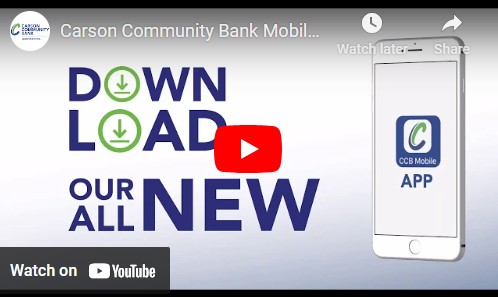Check Out Our All New, All Convenient, Online and Mobile Banking!
You can download the app to your Apple or Android devices by visiting the links below. You can also visit the Apple App Store or Google Play Store and search "CCB Mobile."
-
- Apple: Click Here
-
Android: Click Here
How do I log in for the first time?
Visit our website at https://www.carsoncommunity.bank/, click 'Login', and follow the log in instructions. You must log in online before using the mobile app.
User ID/Access ID - Your current User ID/Access ID (ALL LOWER CASE)
TEMPORARY PASSWORD/PASSCODE:
Consumer Users: First 5 of your User ID/Access ID and last 4 SS#
Business Users: First 5 of your User ID/Access ID and last 4 TIN#
Sub Users: First 5 of your User ID/Access ID and 9999
Where do I go to download the new CCB mobile app?
You can download the app to your Apple or Android devices by visiting the links below. Or, you can visit the Apple App Store or Google Play Store and search "CCB Mobile."
- Apple: Click Here
- Android: Click Here
Accounts, Balances and Transfers
Will I be able to check my balances?
Once you successfully log into online banking, you will see your checking, saving, credit card, and loan accounts. Your balances will be available on the Home screen. To view each account individually, you'll need to click the account to see the activity details.
Why can't I see all of my accounts?
If you have accounts that are not viewable, it is likely because they are dormant. Accounts that have had no activity for six months require an in person transaction to verify identity to prevent fraud. If you have accounts that are not showing up and you have questions, please contact us at 918.696.7745 or customerservice@carsoncommunity.bank.
How up-to-date is my account information?
Your account's available balance is based on real time transactions completed throughout the day. This could also include cash or mobile deposits, withdrawals at a branch, ATM withdrawals, card purchases, and transfers.
What is Spendable Balance?
Spendable Balance is a feature to assist in managing your cash flow. While you can use your entire available balance, this feature helps you anticipate pending payments and transfers, and allows you to determine an amount you want to avoid spending. It's a helpful feature and guideline to calculate what you can safely spend.
What is the difference between an account's available balance and current balance?
An account's available balance shows the amount of funds immediately available to you. The available balance for a deposit account, such as a checking account, reflects the portion of the current balance available for use. For a loan account, such as a credit card account or line of credit, the available balance indicates your credit line or how much you can currently spend.
An account's current balance is the total amount of funds including pending transactions, holds, etc. The current balance for a loan account, such as a credit card account or line of credit, reflects how much is owed.
How do I transfer money between accounts?
From the Home page click Transfer. Select the account you want to transfer from, select the account you want to transfer to, select the date, enter the amount you want to transfer, then click Continue. A screen will appear asking if you approve this transaction, click Approve. You should receive a confirmation on the Home page that the transfer was successful.
Why can't I cancel a transfer?
Only transfers that are in a scheduled status can be canceled. If you don't see the option to cancel your transfer, the transaction is either in processing, pending, or has posted.
Mobile Deposit
How do I deposit a check from my mobile device?
- First, indorse the back of your check with: CCB Mobile Deposit Only, your signature, and check the Mobile Deposit box, if present.
- Select Deposit from the Home screen or Check Deposits > Deposit a Check from the More menu.
- Tap Front and Back to take a picture of each side of the check.
*Note that some accounts may not be eligible for mobile deposit.
I received an error stating that the check image could not be uploaded. What should I do?
Retake the picture by placing the check on a flat surface with a dark background and good lighting. Ensure the image is within the preview frame before retaking the picture.
What is the deadline to deposit a check from my mobile device in order for it to post the same day?
3PM Central Standard Time is the deadline to submit your mobile check deposit and have it posted to your account that day.
Is there a limit on the amount I can deposit from my mobile device?
Limits vary depending on your account type and history. For deposits over $1000, an automatic review and approval process will occur.
Bill Pay
How do I add a payee?
Open Bills, tap Payees then + or ADD. Enter the payee's name in the Search field and follow the on-screen instructions to add the payee.
*Note only customers that have Bill Pay eligible accounts will have access to this feature.
How do I edit a payee?
Open Bills, then tap Payees. Select the payee from the Payees list and tap Edit. You may be prompted to cancel all scheduled payments to the payee before making changes.
How do I delete a payee?
Open Bills, then tap Payees. Select the payee you'd like to delete from the Payees list, tap Edit, and then tap Delete Payee.
Why don't I see all my accounts when selecting my Pay From account?
Only accounts that are eligible to act as Pay From accounts appear to select.
Can I cancel a payment?
Only scheduled payments can be canceled. If the payment has been processed or sent to the payee, it cannot be canceled.
How will my bill payment be sent?
Bill payments are sent electronically or by check through the mail to your payee. The delivery method is based on what your payee supports.
Loans and Lines of Credit
How do I make a payment to my loan?
You have a few options to make a loan payment through our online and mobile banking.
- Online: From the Home page select the loan you’d like to pay, and select Pay Now. Select the ‘pay from’ account, amount, frequency (one time or recurring payment), payment date (or start date if recurring). *If setting up recurring payments, you’ll need to set an end date under ‘recurring until.’ Click Continue. Please review the transfer - you have the option to cancel, edit, or click Schedule Payment. Click Done.
*If you want to make a change, click the Pending Tab, click the down arrow on the right side to bring up your payment, make necessary changes, and click Update. Or, you can simply cancel the transfer.
- Mobile App: From the More menu, click Transfer, click Make a Transfer, select ‘account from’, select the loan account, select payment date, enter the amount you’d like to pay. *Please note this option does not show you your amount due. You’ll need to know how much your payment is prior to using this method.
Other Features
Can I see bank accounts from other financial institutions on your app?
Yes! If you want to see all your bank accounts in one place, you can sync accounts from other banks. To see all your account balances in one place - click Accounts, then Sync Outside Balances. Search for your other financial institution, click on the financial institution, then input your login information for that financial institution's online banking.
Security
What information does the mobile banking app store on my device?
By default, no personal or account information is stored on your mobile device. If you select to save your access ID, then your access ID will appear on the Sign On screen.
To keep yourself safe, never email your personal information to anyone, and make sure you don’t keep your access ID, passcode, or account information in the notepad or address book of your phone.
How secure is the mobile banking app?
Mobile banking ensures a high security level by timing out your session after inactivity and by using your existing online banking access ID and passcode, which only you know.